Buyer Detail
The buyer detail screen in the Swarm Box Office app offers everything you need to know about a ticket buyer before, during, or after a show. From here you can easily access a history of their ticket scans, their contact information, or any notes entered by a box office user regarding their purchase or entry, and pull up a detailed history of that buyer on the Shift CRM page.
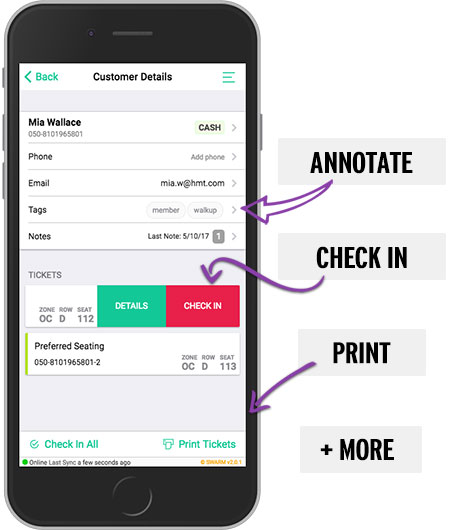
There are a few different ways to get to the buyer detail screen:
Will Call List: From Swarm, open an event, open Will Call, and search for and select the desired customer name.
Ticket Scan: Once you've scanned a ticket, the scan result (valid for invalid) will appear at the top of the screen. Slide that to the left and tap "Purchaser"
Customer Search: Tap/click the magnifying glass at the options bar at the left of your screen and type in a customer name. This will perform a search through customers from all of your past and present events. Tap/click the desired entry.
After a Sale: As soon as you submit a sale, you will be taken to the Buyer Detail page.
Recent Sales: Under Reports (in the options bar to the left of your screen) choose Ledger / Recent Sales, then select the desired entry.
Information included in the buyer detail page includes:
- Name, Transaction ID, and Transaction Type (such as cash, credit, or comp)
- Email and Phone Number
- Address, City, State, Zip Code, and Country
- Tags and Notes about the purchase
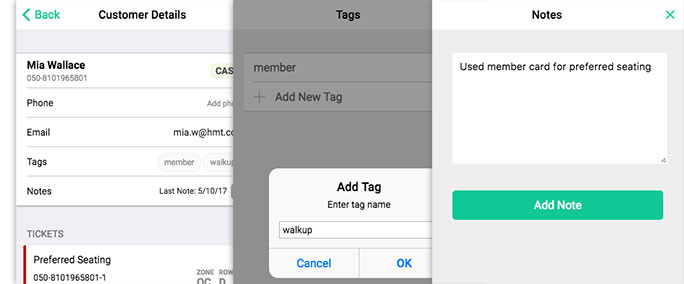
You can tap/click into any of these areas to edit or add personal information that wasn't included with the original purchase. Select the email or phone fields to send that customer an email or text confirmation of their purchase.
Tickets
The buyer's tickets are listed on the lower half of the screen. Tickets will be highlighted green if not checked in, and red if checked in. If this is a seated ticket, the Zone, Row and Seat are listed.
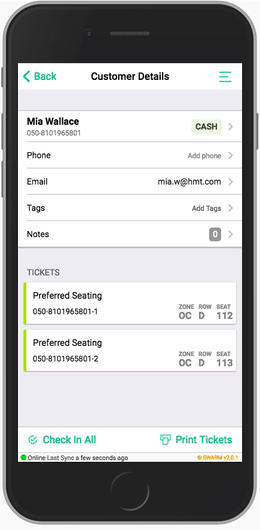
If green, you can swipe a ticket left to check it in.
If red, you can swipe a ticket left to view its check-in history.
The Check In All button at the bottom of the page lets you check in all tickets within that purchase, so you don't have to check in one at a time.
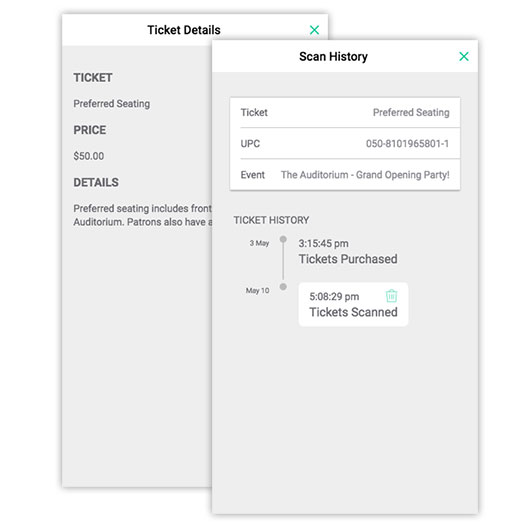
Whether green or red, you can swipe a ticket to the left and select Details to see information about the ticket, including its title, price and, and any additional information (requires setup under Advanced Options on the ticket's settings in Spark). Select View History to see a time stamp of when a ticket was scanned. If this ticket was scanned/checked in by accident, you can tap/click the trash icon on the time stamp so the ticket can scan as valid again.
Printing and Other Options
Select Print Tickets to print their tickets with or without a receipt if you have a thermal ticket printer set up, or print their eTickets if your device is connected to a standard office printer. Click here for instructions on setting up a printer in Swarm.
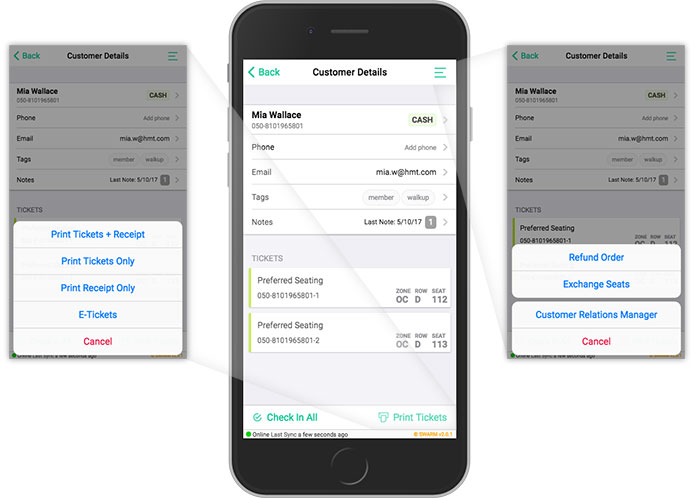
The Menu icon in the top-right corner has your CRM resources, including the option to Refund, Upgrade their purchase, Exchange their seats (only applicable if there are seats available of the same ticket type), or open the full Customer Relations Manager page, which where you can access survey answers, their history as a purchaser to your events, and your Shift Leaderboards.